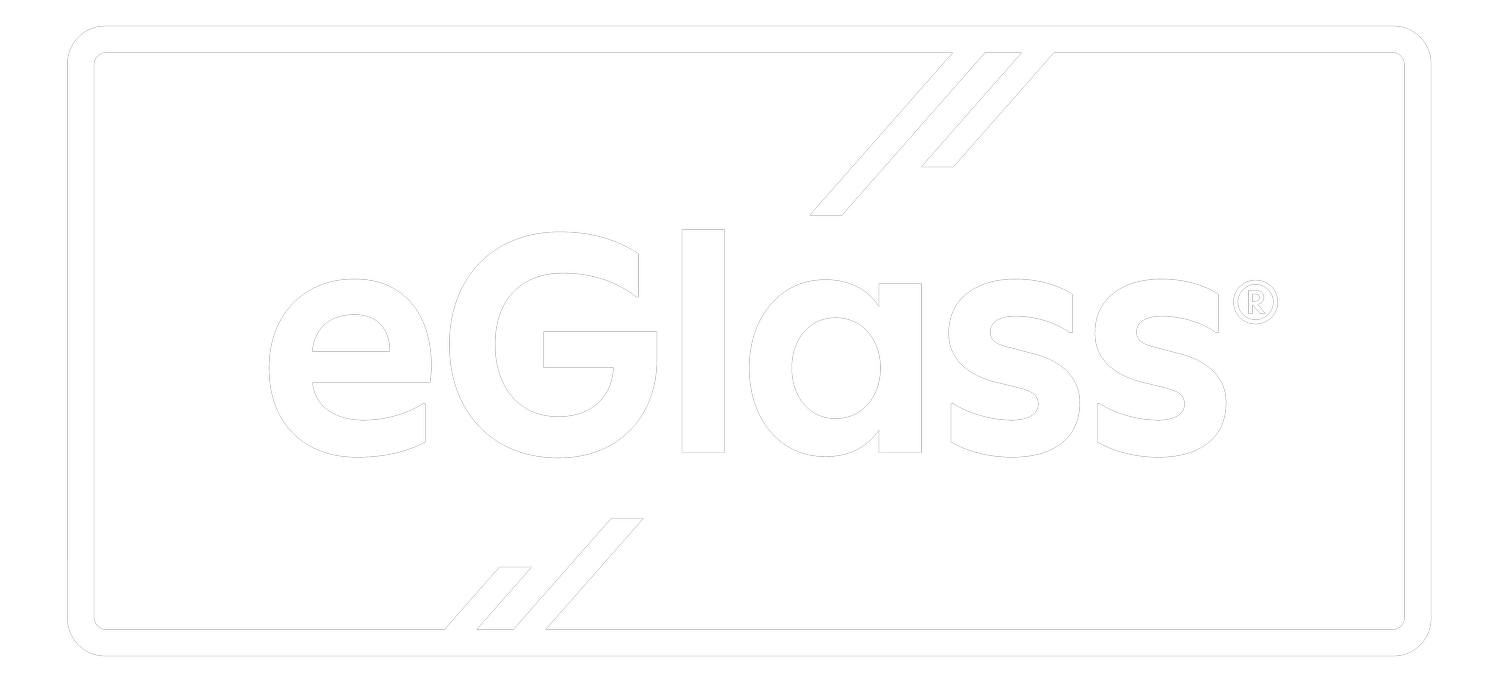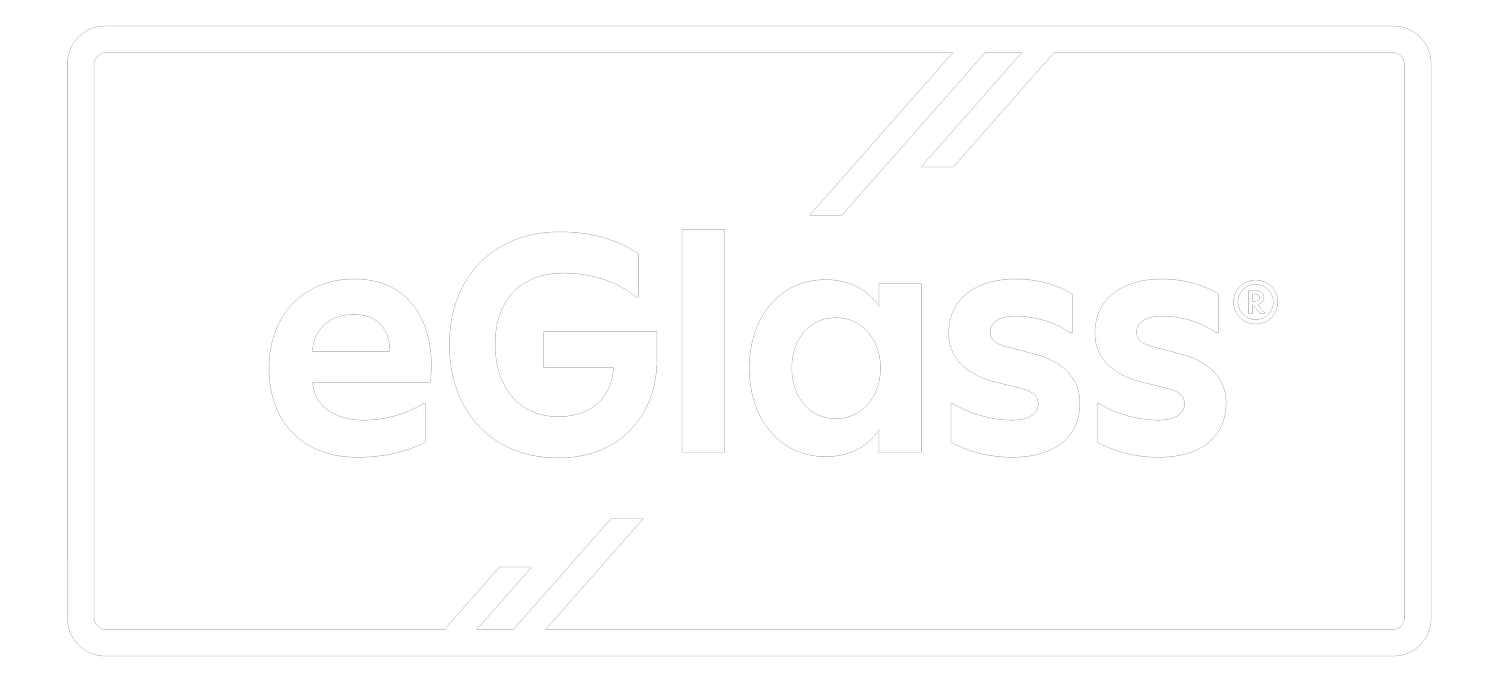How to Use eGlass in the Classroom
eGlass isn’t just for online teaching.
In fact, it was originally designed to increase student engagement and improve learning in the classroom.
But where do you put eGlass in your classroom?
And how do you use it?
There are many different ways eGlass can be integrated into your lessons to enhance instructional design, no matter your teaching model.
Here are just a few:
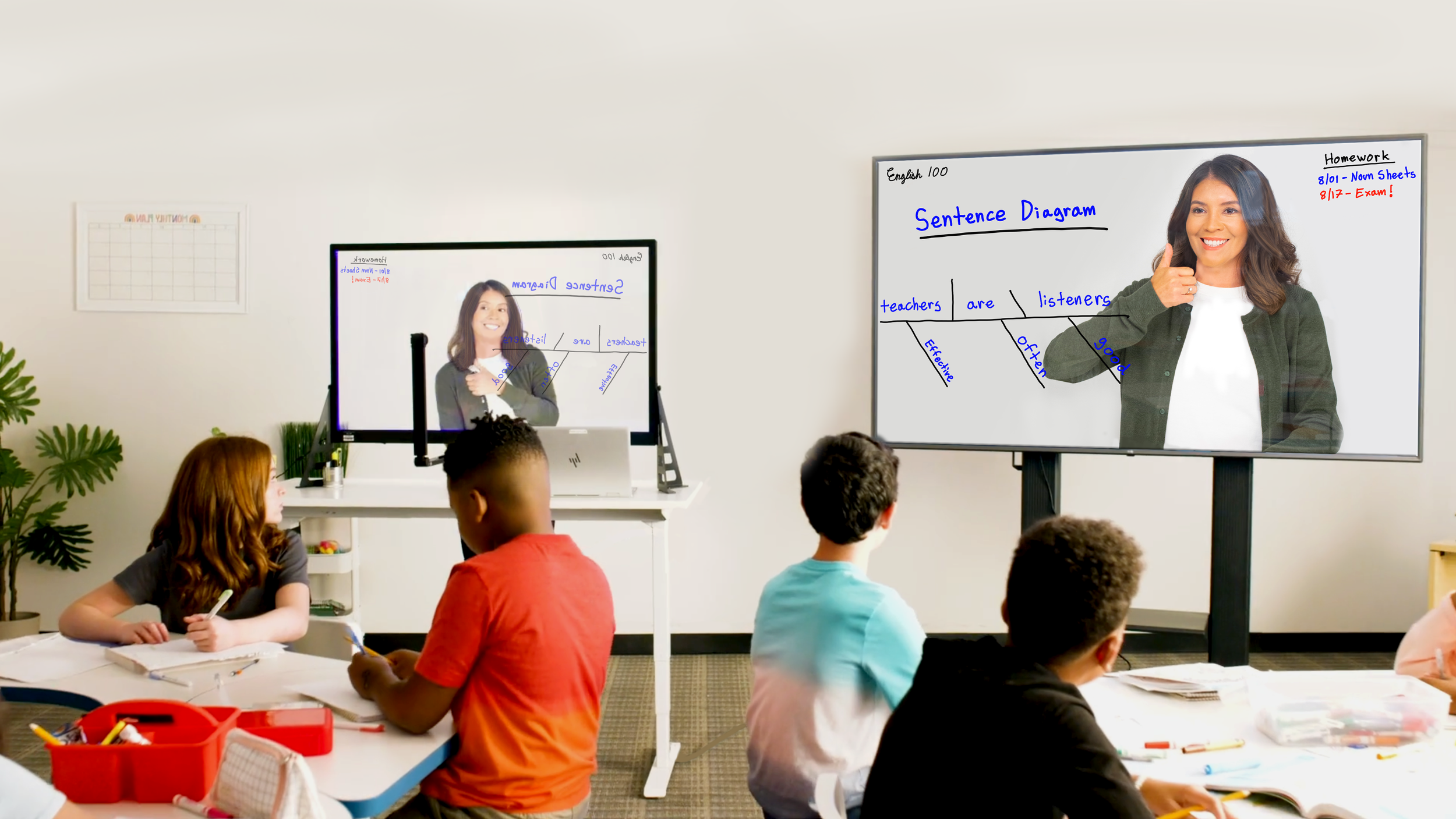
Direct Instruction
Teach From The Front
Position eGlass in front of your students, and display the eGlass image on your interactive panel, TV or projector. Your students will split their attention between you, and your flipped eGlass image on the display.
Teach From The Side
This setup reduces attention splitting by allowing your students to solely focus on your eGlass image up on the display. You can still see the sides of your students’ faces, and they’ll hear your voice from the front when using an audio amplification system.
Teach From The Back
When teaching from behind, you cannot see your students’ faces, but can still monitor your classroom. They’ll focus on your eGlass image on the display, and can hear your voice through room-filling audio amplification.
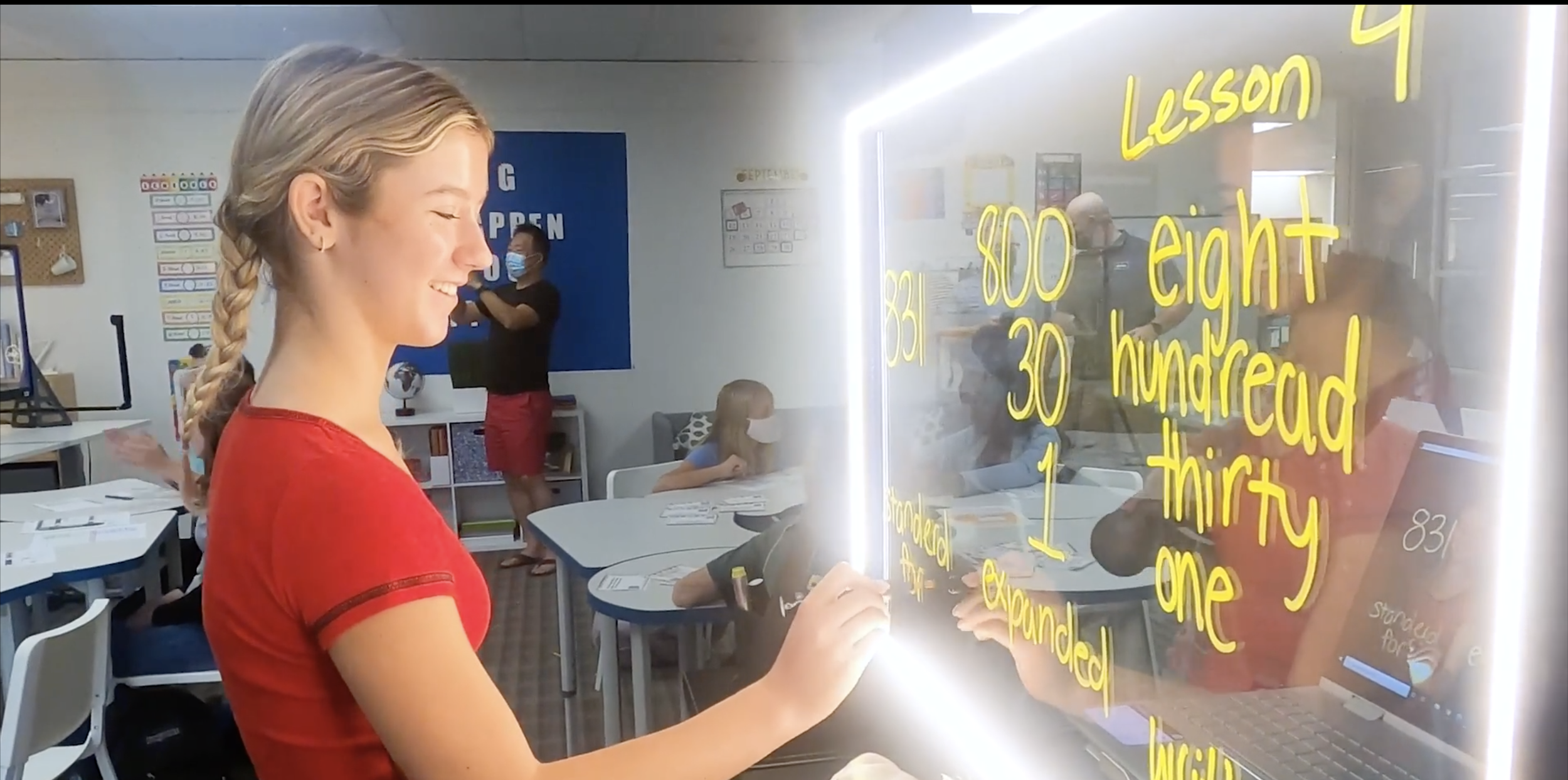
Blended Learning
Small Group Instruction
When using a group rotation model, setup eGlass at a small group instruction station. The smaller student-teacher ratio will enable your students to share responses more frequently, allowing you to gauge understanding, provide timely feedback, and build stronger relationships.
Flipped Classroom
Save valuable classtime by prerecording lessons with eGlass’s video recording button and built-in microphone. Have your students watch the prerecorded lessons at home, or from a mini-lesson station in your in-class group rotation. eGlass can be a fantastic 2nd or 3rd teacher, and is ideal for asynchronous learning!
Student Creation Studio
Take a student-centric approach and reduce teacher workload by allowing students to use eGlass as a creation tool. They can use the built-in recording and snapshot buttons to demonstrate understanding, or teach their peers for you. Some schools even let their students use eGlass to make school announcements.

Distance / Hybrid Learning
Distance / Hybrid Learning
Use eGlass with your favorite video conferencing app, and engage your students like never before. And when teaching in a hybrid model, your “Zoomies” will see the same exact image as your “Roomies”. That’s digital equality in action!
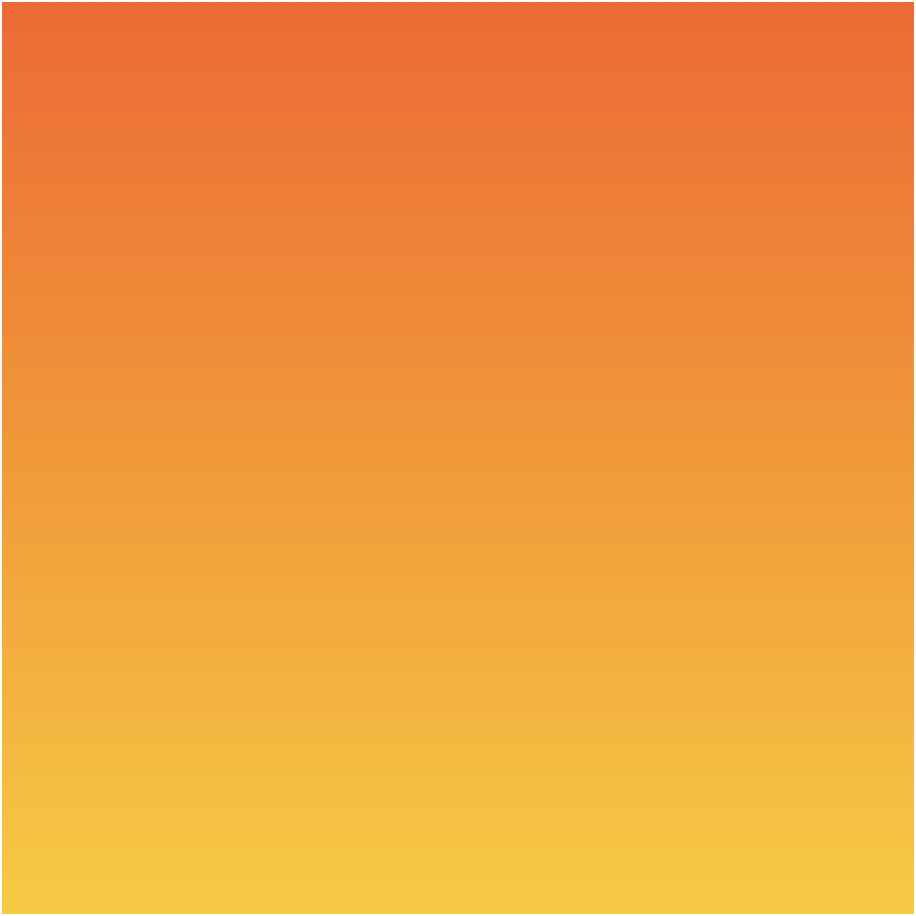
PRO TIPS
-
PRO TIPS -
Amplify Your Voice
It’s critical that every student in the classroom can clearly hear your voice. Third party audio enhancement tools, such as a pendent microphone and a room-filling speaker system, will ensure students can hear you from any direction, no matter where you set up eGlass.
Use eGlass with your Interactive Panel
Connect eGlass to your touch display for a fully integrated interactive ecosystem. Digitally annotate, click through digital content, and control your computer all from your connected display. You can even invite students to digitally annotate on the interactive panel while you use eGlass, or vice-versa.
Let Your Students Teach!
It’s better to be a “guide on the side” than a “sage on the stage”. Put students in the driver’s seat by letting them use eGlass to demonstrate understanding, practice their presentation skills, and keep their peers engaged. This reduces teacher workload and allows you more time and flexibility to cater to the unique needs of your students.
Use a Black Backdrop
Simply pinning a black sheet, curtain, or photography backdrop behind you will minimize background distractions and make the glowing ink pop! Your lesson will look that much better - and your students will be much more engaged!
The ultimate lightboard station for in-class use.
No need to find desk space for your eGlass lightboard.
Built-in battery for 6+ hours of wireless use.
Accommodates 35” or 50” eGlass Lightboard.
Height-adjustable sit/stand mobile station.
Teach anywhere!