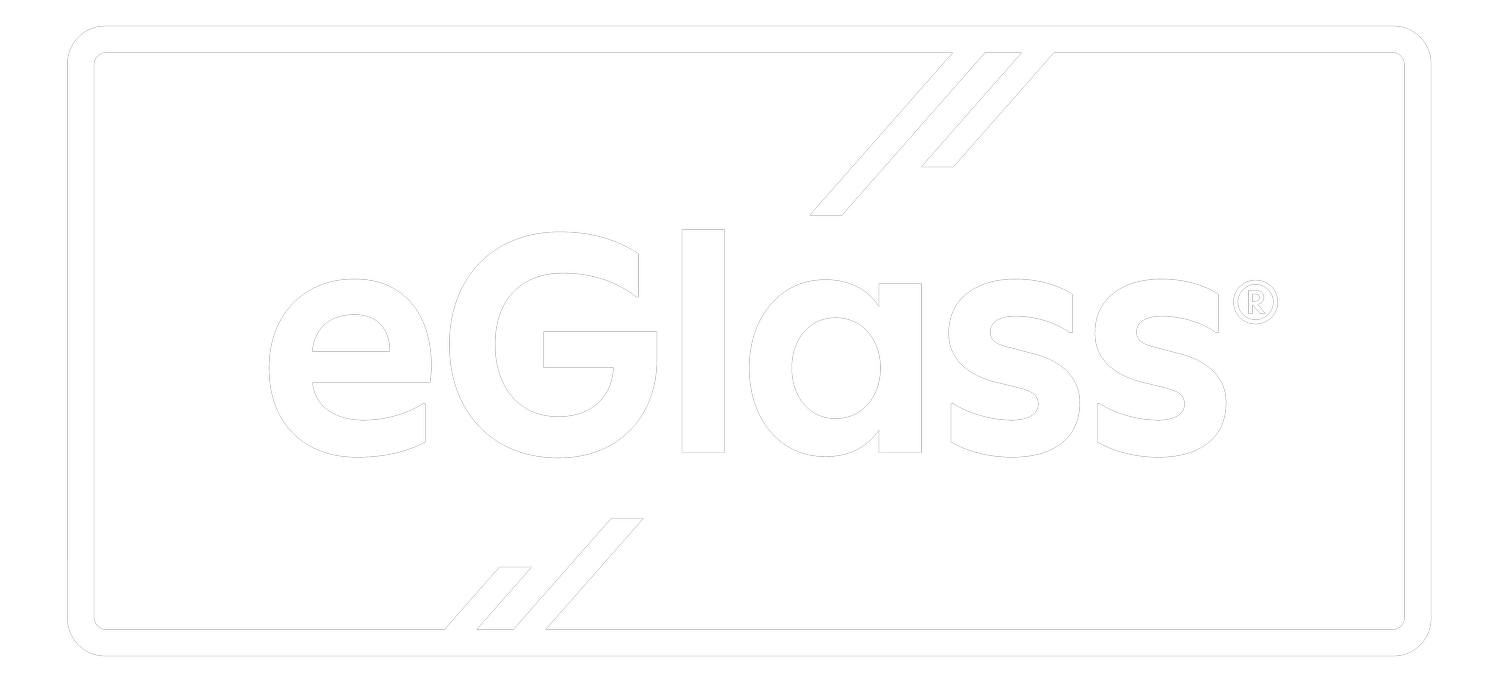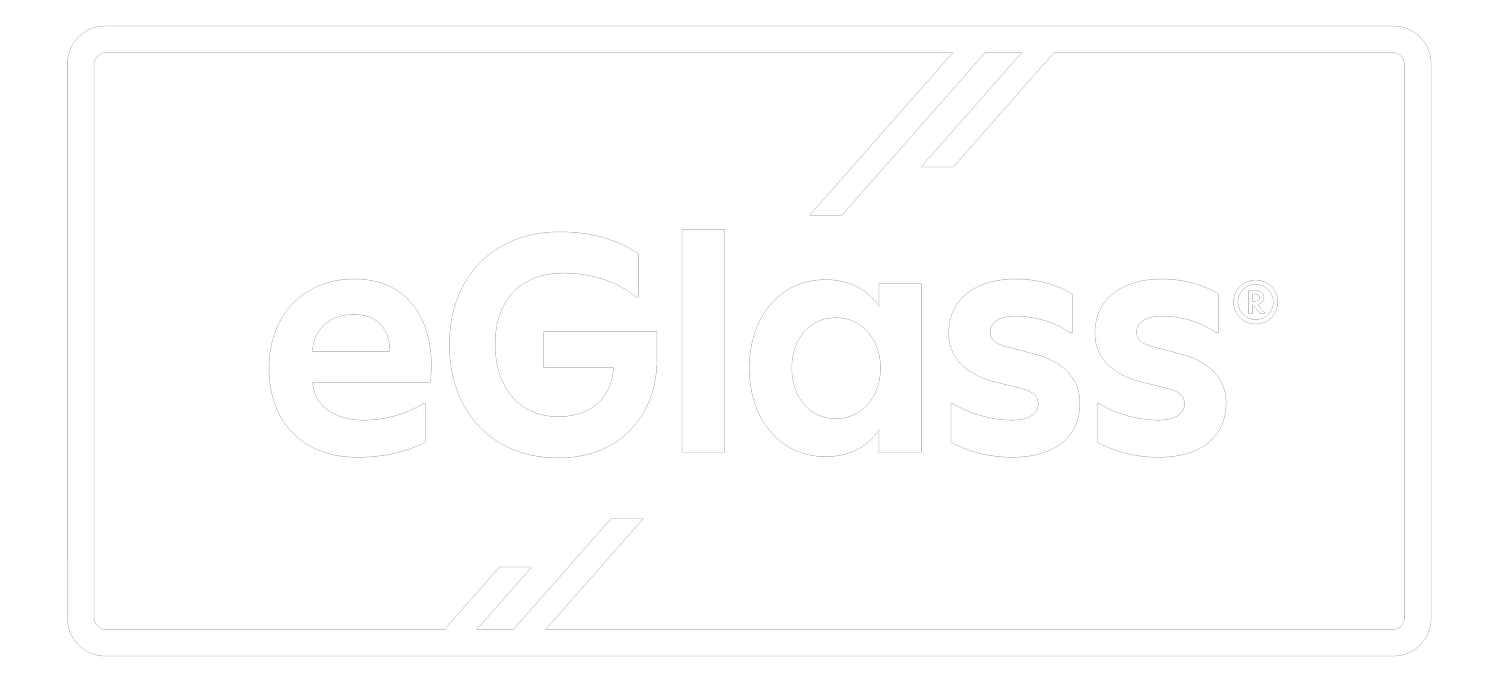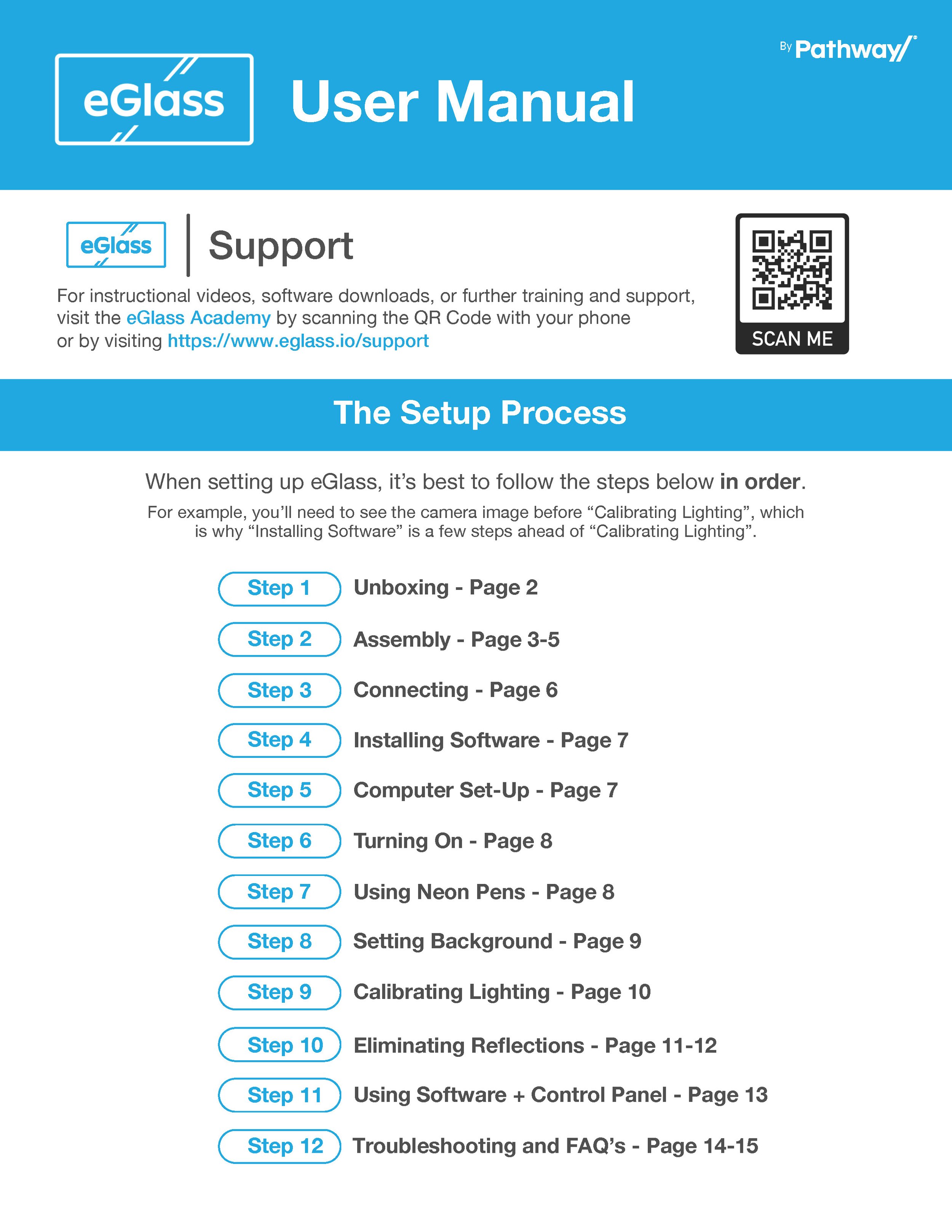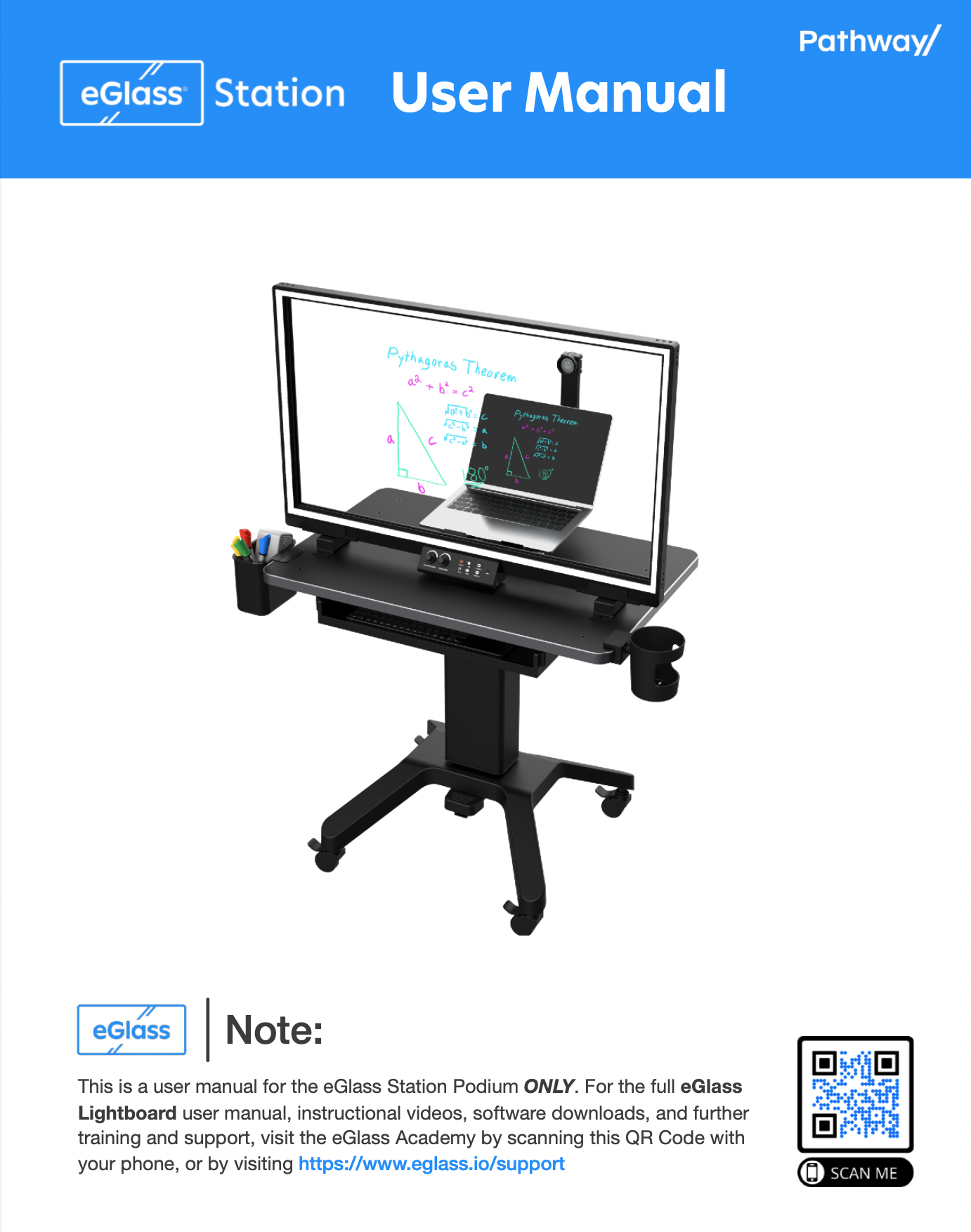Support
Jump To:
Training Videos
Hardware Videos
1. Unboxing
2. Assembly
3. Plugging In & Setting Up
4. Placement
5. Adjusting Lighting
6. Eliminating Reflections
7. Downloading and Installing Software
8. Installing and Using Antireflection Hood
Software Videos
Windows
Installing eGlassFusion
Mac
Importing Content With MediaPlay on Windows
eGlassFusion Intro: Mac
Importing Content With MediaPlay on Mac
eGlassFusion Full Walkthrough
(Windows)
Quick Tips
Importing Digital Media with MediaPlay
Activating and Using Neon Pens
Using eGlass with Zoom, Teams, and Other Video Confrencing Software
Erasing and Managing Ink Flakes
How to Connect to a Classroom Display
Using the Polarizer Filter
Where to Put Your Computer
Download Software
User Guide
eGlass Lightboard
User Manual
eGlass Station
Podium User Manual
FAQ’s + Troubleshooting
General
Do I need to write backwards? No. The specially designed camera flips your image.
Does eGlass have a built-in display, so I can see myself as I write? No, you can’t see your own image onscreen. However, by positioning your computer near the camera on the audience side of the glass, you can see yourself perfectly through the glass.
Can I use eGlass without a computer? No, eGlass requires a PC or Mac computer to flip and display the camera image so that writing appears correctly for the viewers.
Can I use eGlass with a Chromebook? While eGlass is compatible with Chromebooks as a USB webcam, using the eGlass softwware with Chromebooks is not recommended due to restricted security permissions.
Can I use eGlass for face-to-face instruction? Yes, but you’ll have to display the eGlass image on your classroom display so that the writing appears correctly. Simply use an HDMI cable to connect the computer being used to run the eGlassFusion software to your interactive whiteboard, interactive flat panel, projector or other display.
Can I use eGlass for virtual instruction? Yes, eGlass can be used with your favorite video conferencing programs (like Zoom, for example) by selecting eGlass as the program’s input camera, or by using the screen sharing feature to display the eGlassFusion software.
Can I plug eGlass directly into my HDMI display? No, you must first plug eGlass into a PC or Mac with the appropriate eGlassFusion software installed and running. You may then mirror your computer screen to your interactive whiteboard, interactive flat panel, projector or other display by connecting with an HDMI cable.
Do you need any special tools? No, eGlass is assembled using thumbscrews. You don’t even need a screwdriver!
Can I mount eGlass to my desk? Yes, use the included mounting plates and adhesive film to secure eGlass to a desk surface. For a more sturdy (and semi-permanent) instillation, you may bolt the eGlass support legs to a wooden surface (hardware and tools not included).
Lighting, Background, Reflections
Does eGlass only work in dark rooms? eGlass can be used against any background not containing direct light sources, but works best against dark backgrounds (so that the neon ink “glows” in contrast against the dark background). However, even when using eGlass against a white wall in a room with the lights on, eGlass lighting controls can be used to reduce the brightness of well-lit and otherwise busy backgrounds so that both the presenter and the ink can be highly visible. See the "Calibrating Lighting” section to learn how to drop the exposure.
What if I want to use eGlass against a bright background? eGlass can be used against a brightly-lit background, but the ink won’t “glow” when the glass lights are on. In this scenario, the glass lights can be turned off, and darker-colored “standard" dry erase markers must be used to contrast against a bright background.
How do I get rid of reflections? The best way to eliminate reflections is to avoid them. Don't position eGlass opposite of any windows, ambient lights, or other light sources. If you cannot avoid certain reflections, try to eliminate them using curtains or other light-blockers, or turn off lights that are causing excessive reflections. If you cannot avoid or eliminate reflections, you can minimize them by turning-down the eGlass exposure using the control panel. When using eGlass remotely, use the included anti-reflection hood to completely block-out reflections.
What is this black fabric tent-like system for? The anti-reflection hood can be mounted onto the eGlass frame to completely block out reflection- causing light sources.
Why is the image so dark? First, check that the instructor lights are high enough to adequately illuminate the user. Also make sure the exposure isn’t too low. You want the exposure low enough to make the background appear dark (so that the ink “pops” in contrast against the background), but not too low where the marker ink isn’t visible.
Why is the image so bright? First, make sure the exposure isn’t set too high by slowly lowering it. If only your face appears too bright, try lowering the instructor lights.
How do I turn on/off the bottom bezel instructor light? Use the switch on the bottom of the eGlass frame.
Why is the image fuzzy? The camera may be out of focus. Twist the lens on the camera until both the writing and your face are in focus. Be careful not to unscrew the lens completely from the device.
Writing and Erasing
Why isn’t the pen ink glowing? First ensure the glass lights are turned up to 100%. Next check that you are using compatible “neon” dry erase / glassboard markers. If the ink is still too dark, try raising the exposure. (Note: yellow neon markers tend to appear the brightest, followed by orange and blue. Other colors, like the included pink color, may not appear as brightly as the yellow, orange and blue colors).
Do I need special markers? We recommend neon dry erase markers, which can be purchased online. Some recommended brands are:
Why don’t the included pens don’t work? First, make sure you have properly activated the pens (see the “Writing” section in the User Manual). Always store the pens upside-down with their caps on between use. Always shake and “dab” the pen tips on a cloth two or three times before each use to saturate their tips.
How do I keep the glass clean? Simply wipe the writing off with a dry cloth or rag. It is also recommended that you occasionally “deep clean” the glass with 70% isopropyl alcoholic cleaning cloths. Our recommended brand is iCloth.
How do I get rid of ink flakes that fall when I erase the board? The special properties of neon dry erase ink causes erased ink flakes to “clump” more than standard dry erase markers, sometimes dirtying one's workspace. However, this clumping is preferred as it causes ink particles to fall rather than remaining in the air like standard dry erase particles do. Use a rag or small handheld vacuum to occasionally clean your workspace of fallen ink flakes.
eGlass Fusion Software
Does the eGlass software work with PC and Mac computers? Yes. PC and Mac versions of the eGlassFusion software are available for download from the eGlass Support webpage.
Can I use eGlass software with a Chromebook? While eGlass is compatible with Chromebooks as a USB webcam, using the eGlass software with Chromebooks is not recommended due to restricted security permissions.
Where do I find the software? The software can be downloaded from the eGlass Academy webpage in the support section.
Do I have to use the eGlass software? No, you can use eGlass as a USB camera when using other camera softwares (like Zoom, for example), but the eGlassFusion software adds several features and functionalities that other software don’t (For example, the Snapshot and Recording buttons found on the eGlass control panel are only functional when using eGlassFusion software.)
Does eGlass work with web conferencing programs? Yes, simply select eGlass as the camera input in your preferred web conferencing program. For more functionality, open the eGlassFusion software in the background, then select “eGlass AppCam” as the camera input in the web conferencing platform. This will allow you to utilize eGlassFusion software features without “Screen Sharing”, which often presents issues with video lag and delay. (If you have eGlassFusion open, make sure eGlass isn’t being used as the primary camera in the web conferencing platform).
My eGlass is plugged in, but Zoom/Teams/Meet/etc. cannot detect it. What’s the deal? Only one program can use the eGlass camera at a time. Try disabling the video on your web conferencing platform, opening eGlassFusion, and then selecting “eGlass AppCam” is the camera input device for the web conferencing platform.
My eGlass is plugged in, but eGlassFusion cannot detect it. What’s the deal? Only one program can use the eGlass camera at a time. Check to make sure another video program (like Zoom) is not using eGlass as its camera input, then try relaunching eGlassFusion.
Why isn’t eGlass recording my audio? You might not have eGlass’ integrated microphone selected as the audio input source. Check the microphone settings within the eGlassFusion software, and microphone settings within your computer’s system settings to ensure the eGlass microphone is selected.
Contact Support
The HoverCam Support Team provides support for eGlass users, so click the button below to contact HoverCam support.